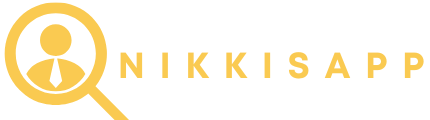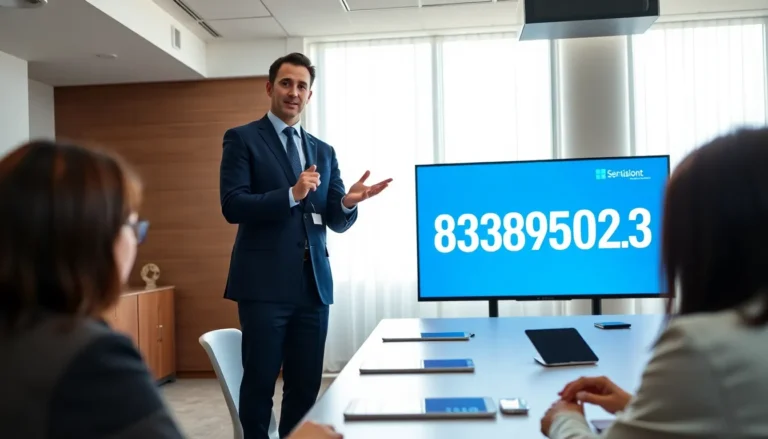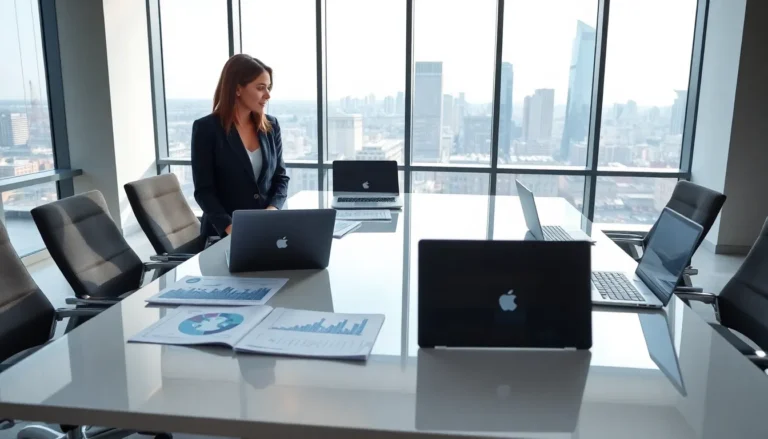Ever tried to delete a photo on your iPhone only to be met with the digital equivalent of a stubborn toddler refusing to clean up their toys? Frustrating, right? You’re not alone in this battle against the seemingly immortal photo library. Many users find themselves scratching their heads, wondering why those pesky pictures just won’t vanish into the digital abyss.
Table of Contents
ToggleUnderstanding the Issue
Frustration often arises when users attempt to delete photos from their iPhones without success. This section examines the factors contributing to this issue.
Common Reasons Photos Won’t Delete
Insufficient storage typically prevents photo deletion. Users sometimes find their device has available space, but confusion arises when trying to remove files. iCloud settings can complicate matters. If iCloud Photos is enabled, deleted pictures may not vanish from the device immediately. Shared albums also contribute, as photos in shared albums may require different removal methods. Additionally, failure to update the software can lead to ongoing issues with the photo library.
Temporary Software Glitches
Occasionally, temporary software glitches hinder users from deleting photos. These glitches may occur after updates or during frequent app usage. Restarting the device often resolves these problems. Users can perform a simple restart to refresh the system. Force quitting the Photos app also helps clear any temporary issues. Users should check for software updates regularly, as newer versions can fix bugs causing deletions. Engaging in these practices eliminates many barriers to photo management.
Troubleshooting Steps
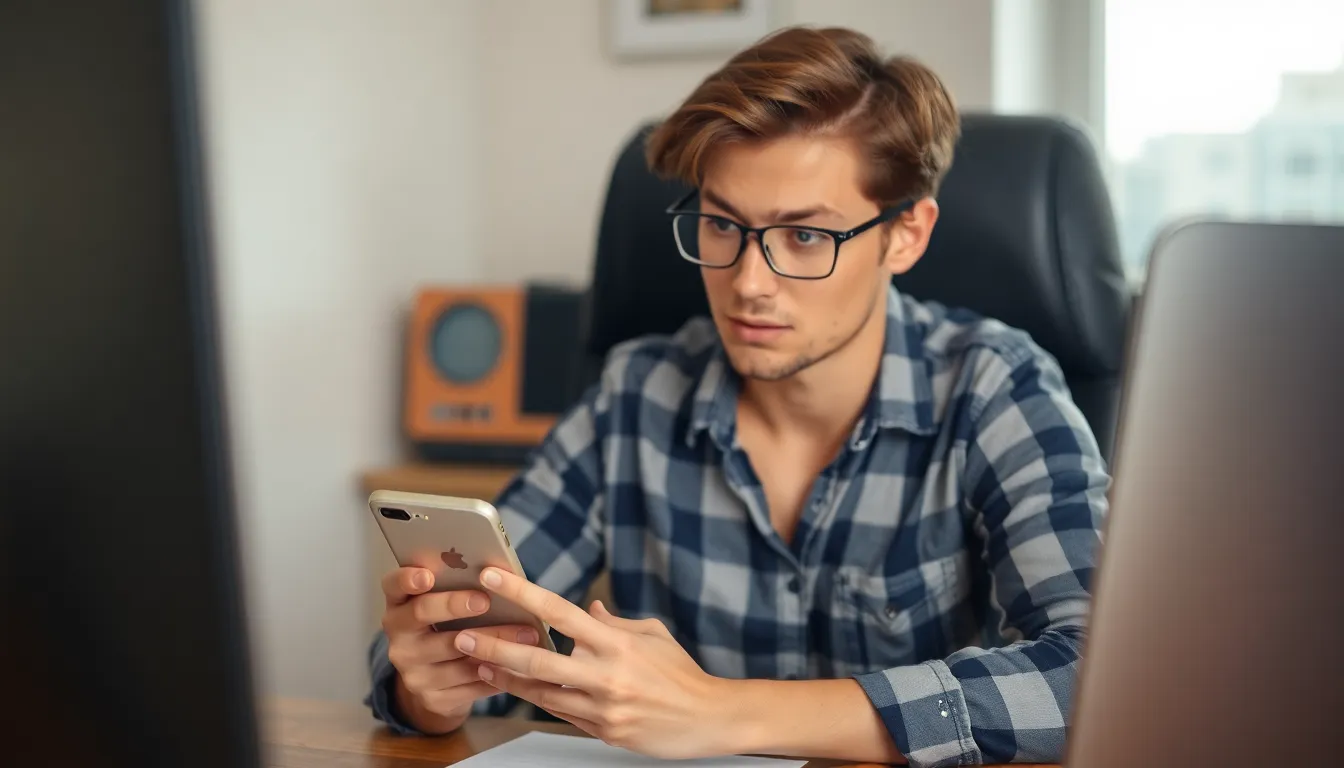
Addressing photo deletion issues requires a few straightforward troubleshooting steps. Following these can help pinpoint the problem and restore normal function.
Restarting Your iPhone
Restarting an iPhone often resolves minor software glitches. To perform a restart, press and hold the side button until the slider appears. Sliding it power off the device completely helps refresh the operating system. Afterward, turning the iPhone back on typically restores functionality, allowing users to attempt photo deletion again without any interruptions.
Checking Storage Settings
Checking storage settings can provide insight into potential issues. Heading to Settings, then tapping on General followed by iPhone Storage reveals essential information. Users should review their available storage to ensure there’s sufficient space. Low storage can hinder deletion processes, making it seem like photos won’t delete. Adjusting storage settings or freeing up space enables seamless management of photos, reducing frustrations during deletion attempts.
iCloud and Photo Settings
iCloud settings can significantly impact photo deletion on iPhones. Understanding these features explains why photos may not delete as expected.
Impact of iCloud Photo Library
iCloud Photo Library automatically syncs photos across all devices. When enabled, deleting photos from one device might not remove them from iCloud. Users must check iCloud settings by navigating to Settings, tapping on their name, then selecting iCloud and Photos. If “iCloud Photos” is active, deactivation is necessary to delete photos from the device only. Disabling this setting requires an understanding of how it affects stored images. Once disabled, users can delete photos locally and then choose to manage iCloud separately.
Managing Photo Sharing Options
Shared albums can complicate photo deletions. When photos are part of a shared album, removal requires different steps than standard albums. Users need to open the shared album, then select the photo, and choose “Remove” to delete it exclusively from the shared collection. Additionally, shared albums may prevent photo deletion if others have added pictures. Knowing the difference between personal albums and shared albums enhances photo management. Adjusting or removing shared albums helps regain control over deleted and retained images.
Additional Solutions
Exploring additional solutions can enhance photo deletion efficiency on an iPhone.
Updating iOS Software
Keeping iOS software up to date addresses bugs affecting photo management. Users can go to Settings, then General, and tap Software Update to check for available updates. Installing updates often resolves underlying software issues that interfere with deleting photos. Regularly updating not only improves overall device performance but also enhances security features. If automatic updates are enabled, users receive the latest updates without manual checks. Ensuring iOS is current offers the best experience with the Photos app.
Resetting Settings
Resetting all settings can restore default preferences and might resolve photo deletion challenges. Users should navigate to Settings, tap General, and select Transfer or Reset iPhone, followed by Reset. This process won’t erase personal data like photos or apps but resets system settings, such as Wi-Fi passwords and wallpapers. Users can reconfigure these preferences afterward. Performing this action may fix persistent settings-related issues preventing photo deletion. As a result, users regain control over their photo management experience.
Dealing with stubborn photos on an iPhone can be frustrating but understanding the underlying issues can make a difference. By checking storage settings and reviewing iCloud configurations users can often resolve these challenges. Restarting the device or updating the software can also help eliminate temporary glitches that interfere with photo deletion.
Taking the time to familiarize oneself with shared albums and their unique removal processes can further streamline photo management. With these strategies in hand users can regain control over their photo library and enjoy a smoother experience on their iPhone.