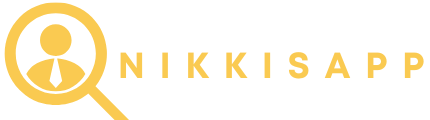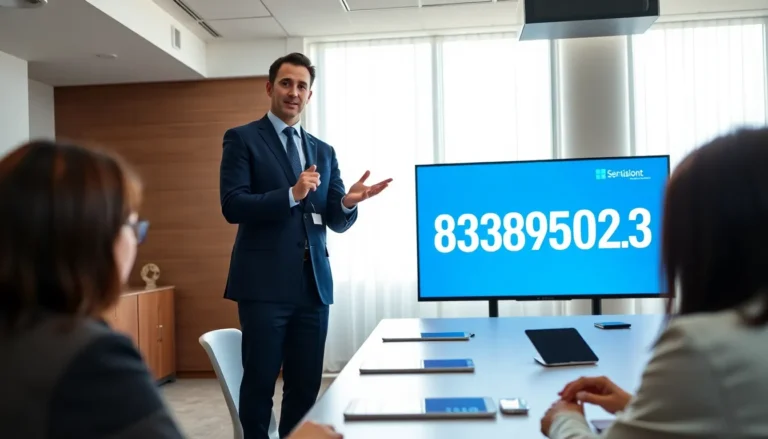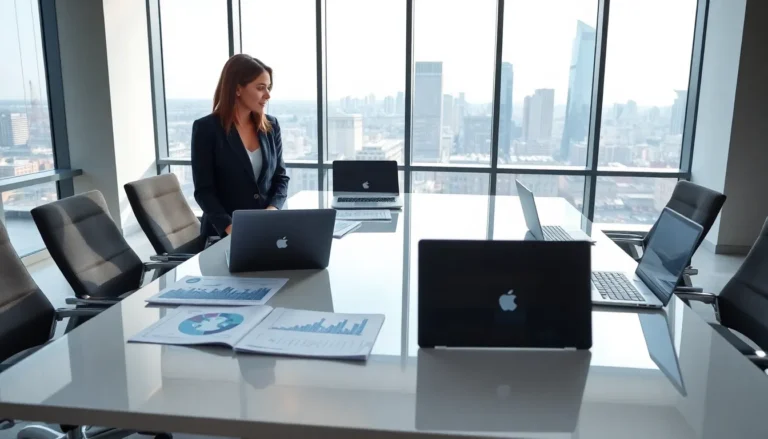Losing an iPhone can feel like losing a part of yourself. It’s like misplacing your favorite sock—frustrating and slightly tragic. Luckily, if you’ve got an Apple Watch, you can turn that panic into a quick rescue mission. With just a few taps on your wrist, you can summon your phone like a superhero calling for backup.
Table of Contents
ToggleUnderstanding the Feature
Losing an iPhone can create significant stress. Fortunately, the Apple Watch offers an easy solution through the “Find My iPhone” feature.
What Is “Find My iPhone”?
“Find My iPhone” is a built-in Apple service designed to locate lost devices. Users can track their devices using iCloud or associated Apple devices. This feature allows for real-time tracking via a map on the iCloud website or the Find My app. It provides options to play a sound on the lost iPhone, ensuring users can easily find it nearby. Security is enhanced through activation lock, which prevents unauthorized access.
How Does It Work with Apple Watch?
The Apple Watch seamlessly interacts with “Find My iPhone.” Users tap the “Find My” app on their watch to initiate tracking. This action triggers the lost iPhone to emit a sound, making it easier to locate. The Apple Watch offers visual indications when the iPhone is nearby, providing users with swift guidance. In addition, the watch connects through Bluetooth and Wi-Fi, maintaining a reliable link for distance-related alerts. Using the watch streamlines the process, making it quicker to reunite with a misplaced phone.
Setting Up Your Devices

Setting up your Apple Watch and iPhone for tracking requires a few important steps. The configurations must be in place to utilize the “Find My” feature effectively.
Requirements for Using the Feature
Bluetooth and Wi-Fi need to be enabled for your devices to connect. Apple ID should be the same on both the iPhone and Apple Watch. The “Find My” option must be activated in the settings of the iPhone. Ensure that your Apple Watch runs on the latest watchOS version for optimal performance. Finally, the iPhone should be powered on to register the location when searching for it.
Step-by-Step Setup Process
Start by opening the “Settings” app on the iPhone. Next, tap on your Apple ID at the top of the screen. Selecting “Find My” will allow access to the feature. Then, turn on the “Find My iPhone” option. After that, enable “Share My Location” to provide real-time tracking. On the Apple Watch, press the Digital Crown to access apps, and find the “Find My” app. Open it and confirm that your devices are correctly linked. Following these steps ensures a seamless experience when locating the iPhone.
Using Your Watch to Locate Your iPhone
Using an Apple Watch simplifies locating a lost iPhone. The watch connects seamlessly with the phone, activating the “Find My” feature with just a few taps.
How to Use the Ping Feature
Activating the ping feature requires opening the “Find My” app on the watch. Tapping the “Play Sound” option sends an audible alert to the iPhone. Listening for the sound makes it easier to locate the device nearby. This feature is particularly helpful when the iPhone is hidden under cushions or in another room. The sound continues for several seconds, ensuring users can hear it clearly. It’s effective within a range limited by Bluetooth connectivity.
Other Useful Tips for Finding Your Device
Keeping the devices updated enhances performance in locating each other. Using the same Wi-Fi network ensures better sync between the devices. Checking the battery levels on both devices before misplacing them can prevent complications. Enabling notifications for “Find My iPhone” provides alerts when a device is found. Users can also use other Apple devices logged into the same Apple ID to track the iPhone. These tips streamline the process and improve chances of quickly finding the lost device.
Troubleshooting Common Issues
Users may encounter various issues while trying to connect their Apple Watch to their iPhone for tracking. Understanding common problems and their solutions enhances the overall experience.
What to Do If Your Devices Don’t Connect
Check the Bluetooth setting on both devices first. The Apple Watch won’t connect if Bluetooth on either device is disabled. Restarting both devices can often resolve connectivity issues. Make sure they’re within close proximity since distance can disrupt the connection. Verifying that both devices are using the same Apple ID also helps maintain the link. If problems persist, resetting the Apple Watch’s network settings may serve as a necessary step.
Fixing Location Accuracy Problems
Improving location accuracy may involve checking and adjusting location services settings. Enable Location Services on the iPhone under Privacy settings. Users should confirm that “Find My iPhone” has permission to access location data at all times. Keeping both devices fully updated can enhance performance as newer software may offer fixes for any previous bugs. Reconnecting to a reliable Wi-Fi network ensures improved accuracy since GPS alone can sometimes be unreliable indoors. Lastly, checking the iPhone’s battery can prevent unexpected shutdowns that impact tracking features.
Using an Apple Watch to find a lost iPhone is a game changer for many users. The seamless integration of the “Find My” feature makes locating a misplaced device quick and efficient. With just a few taps on the watch, users can trigger sound alerts and receive visual cues to guide them to their iPhone.
Ensuring both devices are set up correctly and connected enhances the tracking experience. Regular updates and proper settings can prevent common issues, making the process even smoother. By leveraging the capabilities of the Apple Watch, users can minimize the stress of losing their iPhone and stay connected with ease.