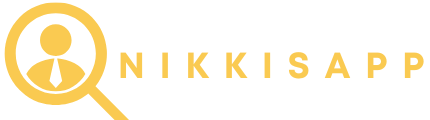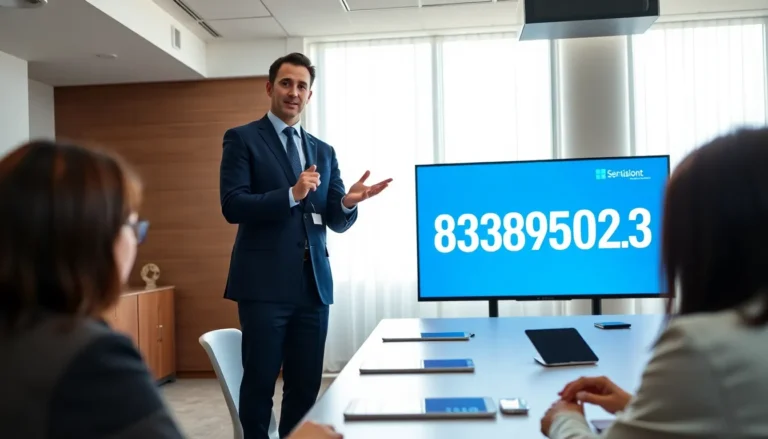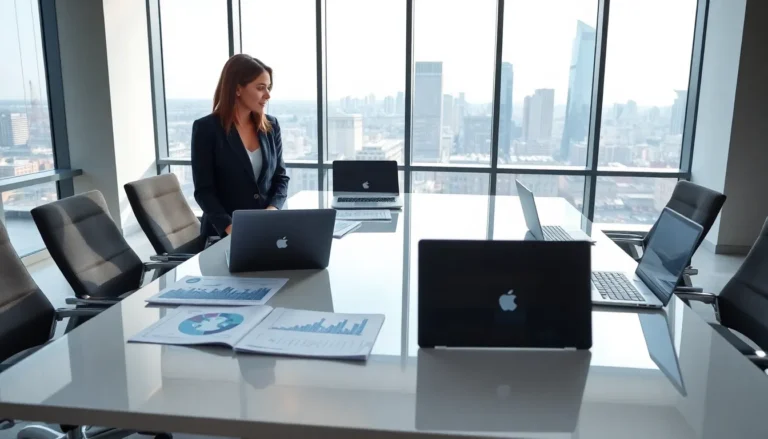Group texts can feel like a never-ending circus, with messages flying in from every direction. One moment you’re enjoying a peaceful evening, and the next, your phone’s buzzing like a caffeinated bee. If you’ve ever found yourself wishing for a way out of that chaotic chat on your iPhone 13, you’re not alone.
Table of Contents
ToggleUnderstanding Group Texts on iPhone 13
Group texts on the iPhone 13 often create a flurry of notifications from multiple participants. These messages can lead to distractions, especially during important moments. Managing these group conversations becomes essential for users seeking to regain control over their devices.
Notifications for group texts appear each time someone sends a message, regardless of the sender. Conversations can grow rapidly as more people join, making it hard to follow the flow of discussion. Each message comes with alerts that may interrupt daily activities, causing frustration.
Some users appreciate the connectivity group texts provide. Friends or family can share updates or plan events quickly and effectively. However, others find the constant stream overwhelming, leading to the desire for a quieter messaging experience.
Understanding options for managing group texts is crucial. Users can either mute notifications or leave conversations entirely. Each solution offers a different way to handle the influx of messages while maintaining one’s peace.
iPhone 13 users must keep in mind that the ability to leave a group text hinges on certain criteria. If all participants use iMessage, leaving becomes possible. On the other hand, if even one participant uses SMS, exiting a group text isn’t allowed.
Overall, comprehending how group texts function helps iPhone 13 users make informed decisions about managing their messaging. Whether opting for muting or leaving, knowing available options ensures a less chaotic texting experience.
Steps to Remove Yourself from a Group Text

Removing oneself from a group text can streamline messaging experiences on the iPhone 13. Two methods exist for exiting these group conversations depending on your circumstances.
Using the iMessage App
Select the group text in the Messages app. Tap on the top of the conversation to view group details. Choose “Leave this Conversation” if all participants use iMessage. Confirm your choice, and the group text will no longer appear in your message list. This action eliminates notifications from that group chat, creating a more focused messaging environment.
If You Are an Admin
As an admin, options for group management provide added flexibility. Open the group text and tap on the participant names at the top. Here, you can remove members from the group or edit the group’s name. Removing yourself requires tapping on “Leave this Conversation,” but if others use SMS, the exit option won’t be available. Consider notifying participants informally before leaving, ensuring a smoother transition for all involved.
Alternative Methods to Leave Group Texts
Some users may struggle with exiting a group text on an iPhone 13, particularly when the “Leave this Conversation” option is not visible. In such cases, exploring alternatives is essential for managing notifications.
What If You Don’t See the Option?
If the option to leave isn’t available, confirm the messaging format of the group. A mixed-message group, which includes both iMessage and SMS users, restricts leaving the conversation. Group text participants must all use iMessage for the “Leave this Conversation” feature to appear. In this situation, users can consider muting notifications instead.
To mute a group text, open the conversation and access the details. From there, select “Hide Alerts.” Notifications will silence while allowing continued access to messages without flooding updates. This approach ensures users maintain connectivity without the chaos of frequent notifications.
Tips for Managing Group Texts
Managing group texts can enhance the messaging experience significantly. Users should consider muting group notifications when they find conversations overwhelming. Mute options are accessible through the conversation details, allowing individuals to hide alerts without leaving the group.
Having clarity about group composition is essential. If even one participant doesn’t use iMessage, the option to leave might not appear. In such instances, consider using alternative methods for managing notifications effectively.
Changing group settings can be beneficial for group administrators. Admins can remove participants or rename the group, streamlining communication and ensuring messages focus on relevant topics.
Informing group members before exiting ensures clarity and minimizes confusion. Transitioning out of a group chat helps maintain relationships and prevents misunderstandings.
Taking advantage of iPhone features adds another layer of control. Users can utilize “Do Not Disturb” settings to silence all notifications temporarily. This approach can be handy during meetings or personal time, minimizing disruptions.
Lastly, staying aware of message threads improves overall interaction efficiency. Frequently checking message history aids in keeping track of important discussions while reducing the need for constant notifications.
Navigating group texts on the iPhone 13 can be a challenge for many users. The constant influx of notifications can disrupt daily life and create unnecessary stress. By understanding how to manage these conversations effectively, users can reclaim their peace of mind. Whether it’s leaving a group chat or simply muting notifications, there are practical solutions available.
Staying informed about group dynamics is crucial when deciding how to handle messaging situations. With the right approach, users can maintain connections without feeling overwhelmed. Ultimately, taking control of group text notifications leads to a more enjoyable and streamlined messaging experience.