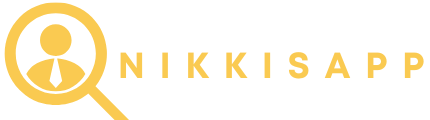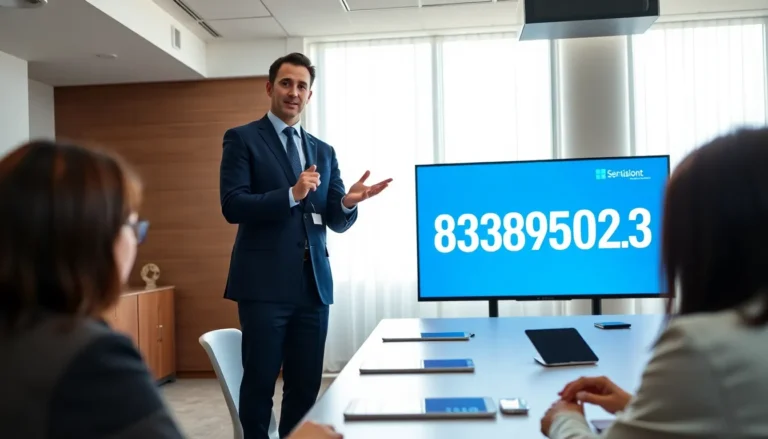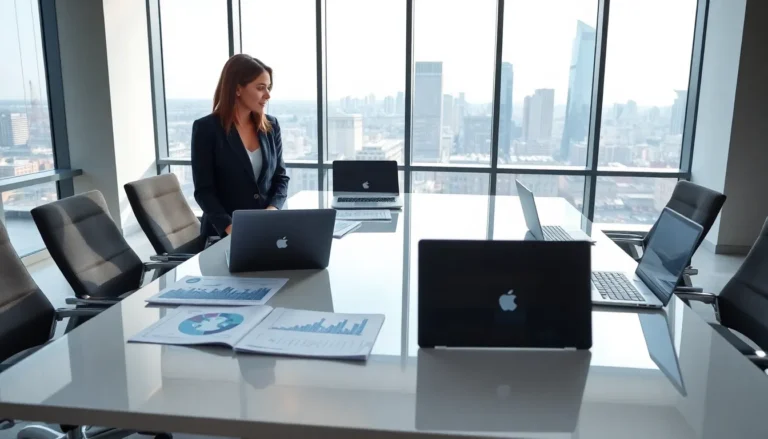Picture this: you’re all set for a cozy night in, ready to binge-watch your favorite series, but your iPhone decides to play hard to get with the Wi-Fi. Frustration mounts as you tap the settings like a modern-day caveman trying to start a fire. Why isn’t it connecting automatically?
Table of Contents
ToggleCommon Reasons For Wi-Fi Connection Issues
Several factors can prevent an iPhone from automatically connecting to Wi-Fi. These issues often stem from software glitches or incorrect network settings.
Software Glitches
Software glitches can disrupt connectivity. Devices might experience temporary bugs that affect Wi-Fi performance. Restarting the iPhone often resolves these minor issues. Keeping the iOS updated ensures access to the latest bug fixes. If problems persist, resetting network settings may restore the iPhone’s ability to connect automatically.
Network Settings
Incorrect network settings frequently lead to connection problems. Users might accidentally forget a network, preventing automatic reconnections. Checking Wi-Fi settings ensures the correct network is selected as a preferred connection. Enabled features such as Auto-Join assist in maintaining seamless connections. Additionally, issues with router configurations can alter the connection, necessitating a review of advanced settings.
Troubleshooting Steps
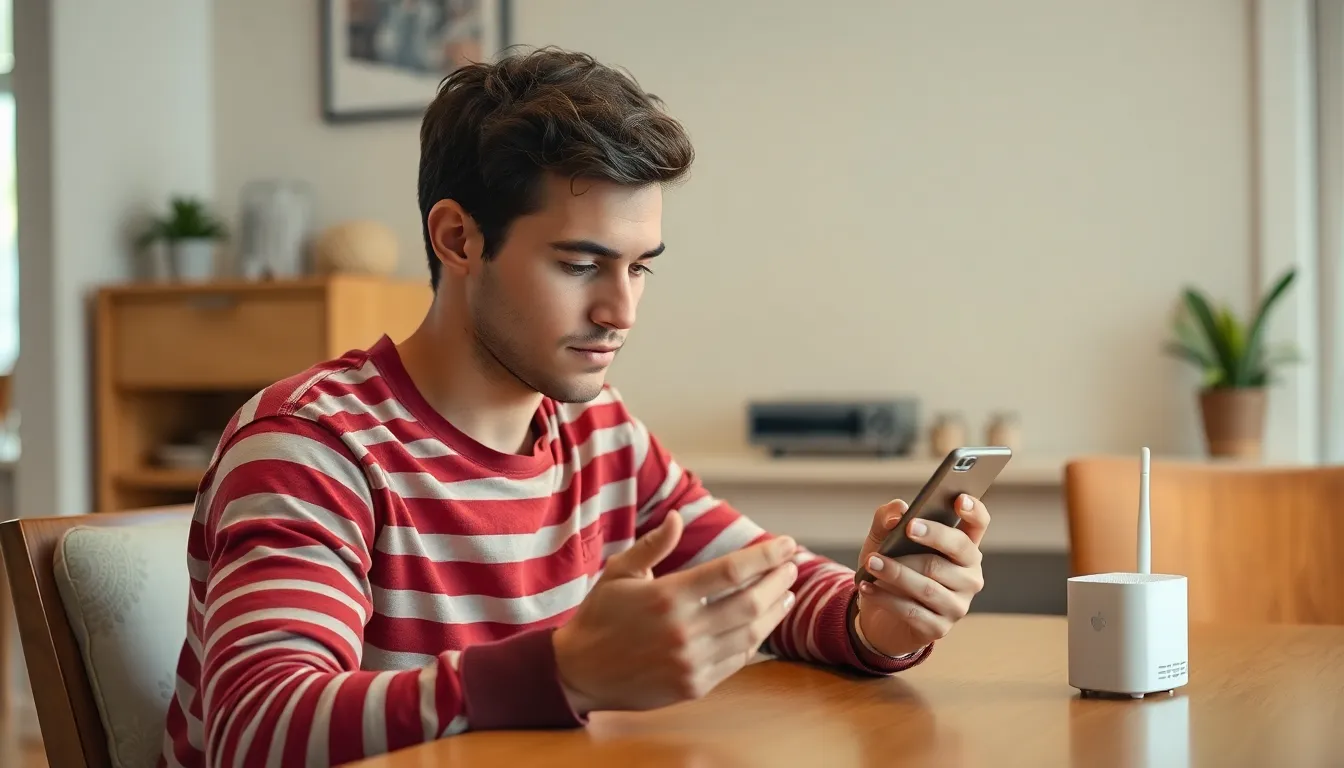
Troubleshooting can help resolve issues when an iPhone won’t automatically connect to Wi-Fi. Follow these steps to restore connectivity.
Restart Your iPhone
Restarting the device is often the simplest solution to resolve connectivity issues. Press and hold the side button and one of the volume buttons until the slider appears. Slide to power off, then wait for about 30 seconds before powering it back on. After the restart, check to see if Wi-Fi connectivity resumes automatically. Many users find that this method fixes minor software glitches, allowing the iPhone to connect as expected.
Forget and Reconnect to the Network
Forgetting the Wi-Fi network and reconnecting can correct configuration issues. Go to Settings, select Wi-Fi, then tap on the (i) icon next to the problematic network. Choose “Forget This Network,” then confirm. After forgetting the network, reconnect by selecting it again and entering the password. This process often clears any saving issues and allows the iPhone to establish a fresh connection with the network.
Reset Network Settings
Resetting network settings can resolve persistent Wi-Fi issues. Navigate to Settings, tap on General, then select Transfer or Reset iPhone. Choose Reset, then select Reset Network Settings. This action removes all saved networks and their passwords, restoring all network-related settings to factory defaults. After completing this step, reconnect to your Wi-Fi network to check if automatic connection issues persist.
Advanced Solutions
For persistent Wi-Fi connection issues, advanced solutions are necessary to restore functionality. Consider these techniques to improve connectivity.
Update iOS
Updating iOS can resolve underlying issues affecting Wi-Fi connectivity. Many updates include fixes for bugs that impede automatic connection. Users should navigate to Settings, select General, and tap Software Update. If an update is available, downloading and installing it is straightforward. Frequent updates enhance security features and overall performance, so regular check-ins are beneficial. Ensure the device has sufficient battery life or is connected to a charger during this process. Automatic connections may return following an update.
Restore iPhone to Factory Settings
Restoring the iPhone to factory settings is a more drastic but effective option. This action erases all data and settings, returning the device to its original state. Users should back up important files before proceeding since this process removes everything. To restore, navigate to Settings, select General, and click Transfer or Reset iPhone, then Erase All Content and Settings. This solution often corrects persistent connectivity issues that other methods cannot resolve. Once the process completes, users can restore their data and reconfigure Wi-Fi settings for seamless connections.
When To Seek Professional Help
Persistent Wi-Fi connection issues may indicate a deeper problem. If all troubleshooting steps fail, consider seeking professional assistance. Experienced technicians can diagnose and fix hardware malfunctions effectively. A malfunctioning Wi-Fi antenna or other internal components may require expert repair.
Frequent software updates often resolve temporary glitches. If the iPhone consistently struggles with connectivity despite the latest updates, it could point to underlying software conflicts. Professionals possess the tools to identify and rectify these issues. In such cases, contacting Apple Support or visiting an authorized service center can provide necessary guidance.
Users may notice frequent crashes or app malfunctions alongside Wi-Fi issues. These symptoms could signify more complex problems that a professional should address. Additionally, if the device shows signs of physical damage, prompt inspection is vital. Water exposure or drops can affect internal components critical for connectivity.
In rare situations, an iPhone may experience compatibility issues with specific routers. When connectivity problems occur exclusively on a particular network, consulting a technician can help isolate the issue. An evaluation of router settings and compatibility may reveal necessary adjustments.
Lastly, if all troubleshooting efforts lead to frustration without resolution, it may be time to invest in professional support. No resolution after trying all options suggests underlying issues that warrant expert attention. Advanced problems can’t always be fixed with simple resets or updates. Seeking help ensures the iPhone receives the proper care it requires for reliable connectivity.
Troubleshooting Wi-Fi connection issues on an iPhone can be frustrating but understanding the potential causes can lead to effective solutions. By following the outlined steps users can often restore automatic connectivity. Whether it’s a simple restart or a more comprehensive network reset users have multiple options at their disposal.
For persistent problems seeking professional help may be necessary. Apple Support or authorized service centers can provide expert assistance for deeper issues. Staying proactive with software updates and regularly checking settings can prevent future connectivity hiccups. With the right approach users can enjoy seamless Wi-Fi connections and get back to their binge-watching without interruptions.